Windows 10 updates have become a big problem as each round of cumulative updates brings one Kind of problem or the other like the recent problem with network connections. The problem has become a common occurrence which has been made worse by the six month release cycle for Windows 10 causing headaches to not only system admins but regular users who need Windows for their work and cannot afford an Apple Laptop.
The problem with most solutions I found is that they ask you to download some program, run a script or do some low level changes like stopping Windows 10 update services. While these steps work it will be difficult to turn it back on when you need to actually update it or you may not have the required privileges.
Hence I would suggest you to use this simple trick to disable the windows update and this will work with any version of Windows 10. The advantage is that it is really simple to turn it back on once you feel the update is mature enough, like for example Windows 10 Feature updates.
Steps
Step 1: For the first step you must go and right click the network icon on your PC\Laptop and choose Open Network & Internet Settings.
Step 2: In the window you will see an option “Change connection properties” and you need to press that. You can refer to the image below also.
Step 3: Now to the last step is to turn on the Set as metered Connection. This option will treat your network connection as having limited free data and will stop all Windows updates.
And you are done, now you can work with your PC without worrying about whether the next update will screw your PC.
Note: Important to note you must be connected to the network you usually use with the PC. If it's a laptop then you must repeat these steps for all networks it is usually connected with.


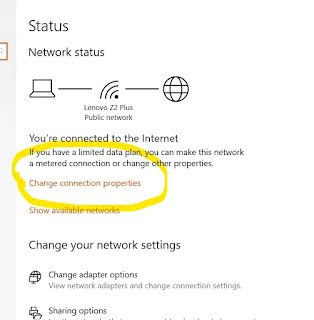
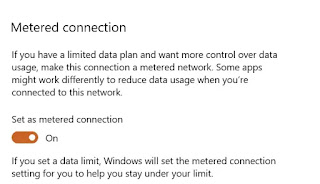





0 Comments